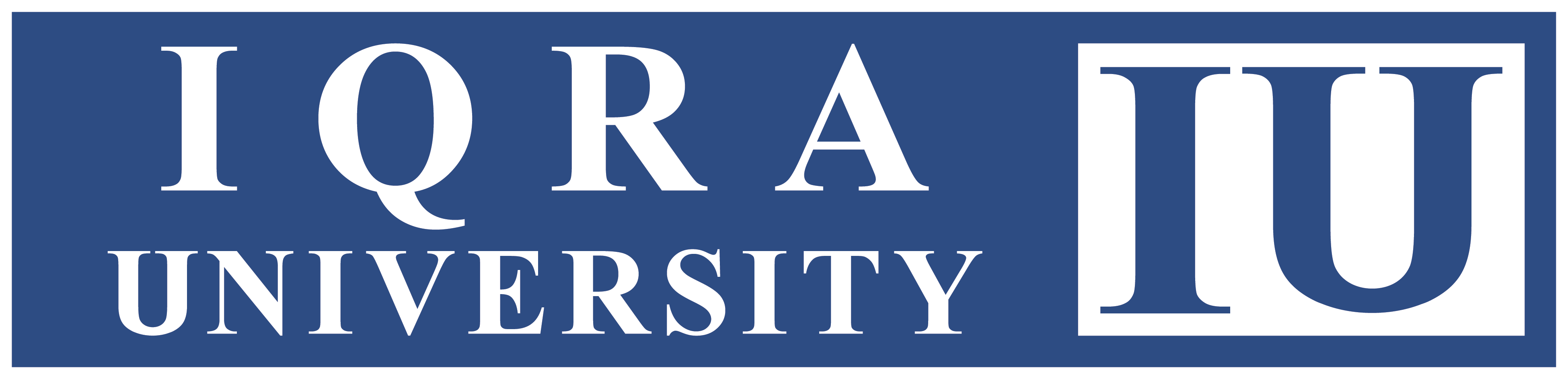How to backup and Restore a Course on LMS
Suppose you want to Backup of Test Course and Restore it in New Test Course.
Select the course that you want to backup in this case Test Course.
Select More Option and the drop down will appear from there select Course Reuse.
Select Backup.
Form “Initial settings” select the options you want to backup and deselect the ones you do not want to backup. Such as selected in the picture above.
After selecting all the required options that you want to backup Proceed to next page by clicking on Next as shown above.
From the next page “Schema Settings”, deselect “Announcements”.
Proceed to next page by clicking on Next as shown above.
In “Filename” rename the file with “Backup-Course name-Section code.mbz” .mbz is the backup file extension, it is advised not to change or skip/erase it.
After verifying the things that you want to backup click “Perform Backup”.
Backup being created.
Backup Successfully Created. Then click on “Continue”.
Once backup created go to “My Courses” on top of the page as shown above.
From “My Courses” select the course that you want to restore the backup you have created. In this case “New Test Course”.
Open the course you want to restore your backup to.
Click on “More” option and the click Course reuse.
Click on Restore.
Select the backup that you want to restore from User private backup area.
Click Restore as shown above.
In the Confirm section, scroll down above window.
Click Continue.
On the next page destination section Select Merge the backup course into this course.
Click Continue.
Click Next on the next page setting section.
In the Schema Section, select Next on the page.
On the next page in Review section Click Perform restore.
Course successfully restored. Click Continue.
Course Restoration done.