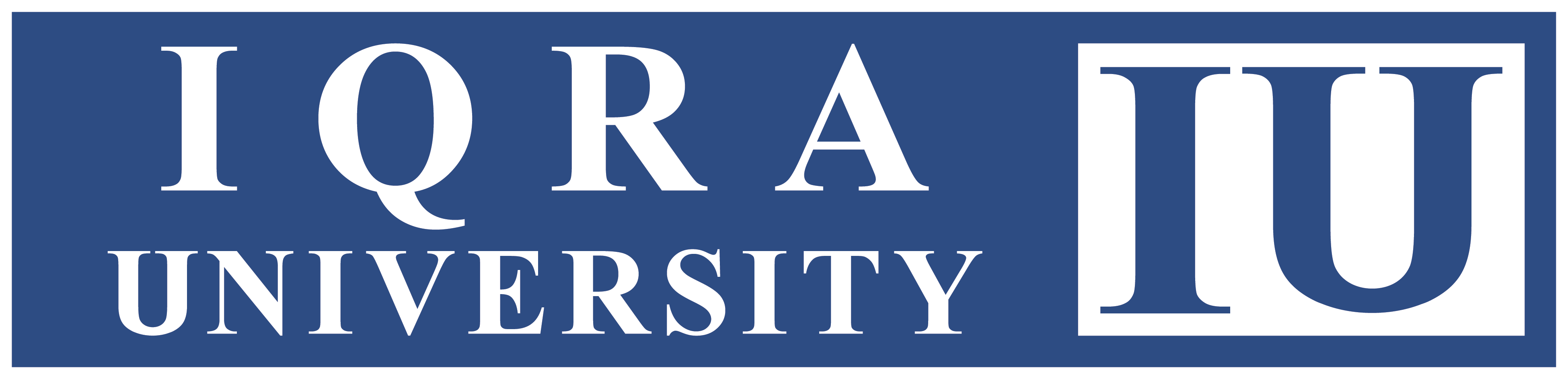Help Center
Creating Chat Activity
The Chat activity in IQRALMS facilitates real-time synchronous discussions among course participants within a IQRALMS course.
Applies To:
It applies to instructors and course administrators using IQRALMS for facilitating live discussions and interactive sessions among participants.
Setting Up the Chat Activity:
- Accessing Chat Activity:
- Navigate to your IQRALMS course and ensure editing is enabled.
- Select ‘Chat’ from the activity chooser.
- Configuration:
- Provide a descriptive name for the Chat activity.
- Optionally, add a brief description to provide context.
- Scheduling Chat Sessions:
- Decide on the timing for the next Chat session. Note that Chat sessions are always available unless hidden; scheduling helps in coordinating participant attendance.
- Saving Past Sessions:
- Choose whether to save past Chat sessions and determine who can access them (e.g., participants, instructors).
- Additional Settings:
- Configure any other settings as per your requirements.
- Save the Chat activity to finalize your setup.
How the Chat Activity Works:
- Student View:
- Participants click on the Chat link within the course page to access the Chat interface.
- Messages can be typed and submitted in real-time.
2. Special Functions:
- Talk Link: Adds an ‘@’ symbol to address a specific participant in the conversation thread, though it remains visible to all.
- Beep Link: Sends a sound notification to the specified user to alert them of a message.
- Themes Link: Allows users to choose different visual themes for the chat interface. Select a theme before posting to maintain continuity in the conversation display.
Keywords:
Chat, IQRALMS, synchronous discussion, real-time communication, themes, participant interaction, notifications.
References:
Revision History
Version1.0: Initial draft highlights live discussions and interactive sessions of IQRALMS.