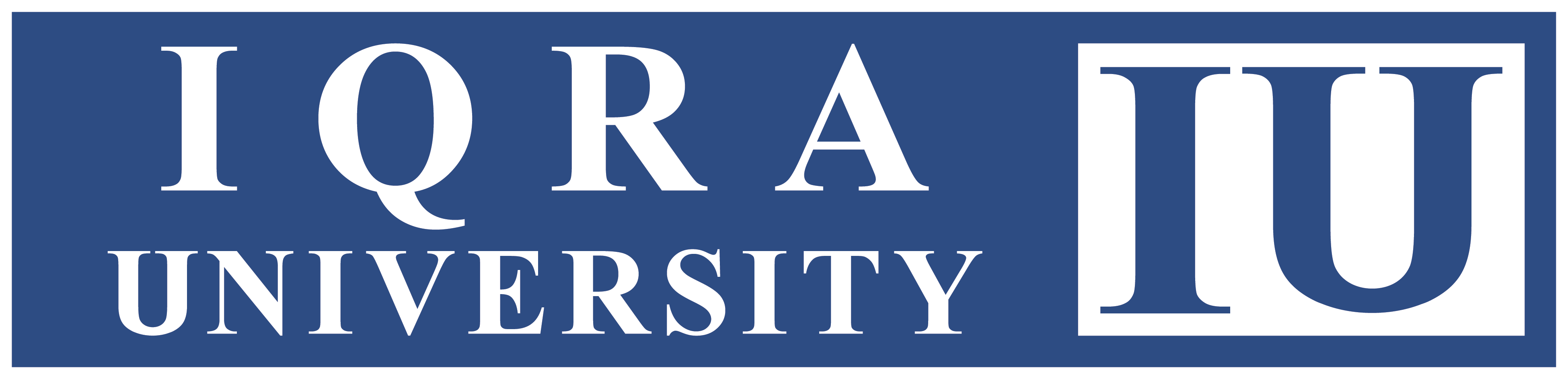Using Quizzes Activity
Using the Quiz Activity in IQRALMS: A Comprehensive Guide for Students and Teachers.
This article covers the Quiz activity in IQRALMS, including student navigation, autosave, review, and grading options. It also provides practical ideas for integrating quizzes into courses, helping teachers manage and analyse results effectively.
Applies To:
It applies applies to both students and teachers using the Quiz activity, encompassing everything from quiz setup and navigation to result analysis and feedback management.
For Students: Taking a Quiz:
- Accessing the Quiz:
- Navigate to the course homepage in IQRALMS.
- Click on the course you want to access.
- Click on the quiz tab in general section or in any other section.
- Starting the Quiz:
- Click on the “Attempt quiz now” button to begin the quiz.
- Navigating and Answering Questions:
- Use the Quiz navigation block to jump between questions.
- Answer each question sequentially and you can also do multiple attempts.
- Finishing the Quiz:
- After completing all questions, click on “Finish attempt” to submit your responses.
- Make sure the quiz is completed in the given time frame.
- Reviewing the Quiz:
- Access the “Summary of attempt” page to review all questions and responses.
- Check correctness feedback for each question and overall quiz feedback as provided by your instructor.
Retaking a Quiz:
If allowed by your teacher, retake the quiz by accessing it again, where you can see previous scores and attempts.
Keywords:
Student-Generated Quizzes, Certainty-Based Marking (CBM), Accessing Quiz Reports, Autosave Feature, Navigating and Answering Questions.
References:
https://docs.moodle.org/en/Using_Quiz
Revision History:
Version1.0: The initial draft equips both students and teachers with the necessary knowledge to maximize the use of the Quiz activity in IQRALMS.