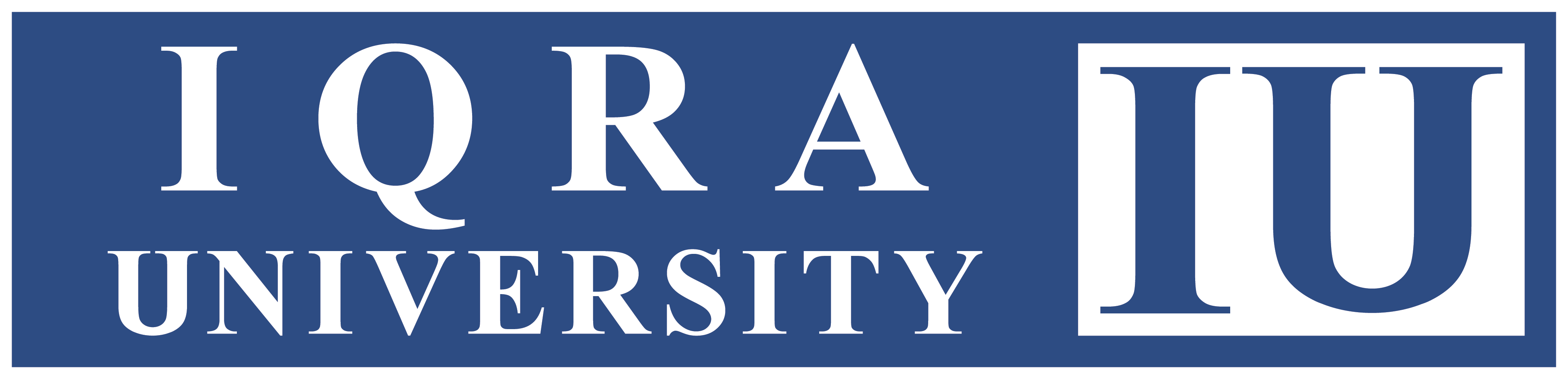Using Assignment Activity
Comprehensive Guide to Submitting Assignments in IQRALMS
IQRALMS Assignment activity is a versatile tool used extensively in educational settings to manage and assess student work. This article delves through the entire process of setting up, configuring, and managing assignments within IQRALMS, covering essential settings and best practices.
Applies To:
This guide is essential for students and teachers using IQRALMS for academic purposes. It applies to institutions ranging from primary schools to universities, ensuring clarity and efficiency in assignment submissions.
Step 1: Accessing the Assignment Module
- Login to IQRALMS: Begin by logging into IQRALMS using your credentials provided by your educational institution.
- Navigate to Your Course: Locate the specific course where the assignment is hosted within IQRALMS’s course dashboard.
- Access the Assignment Activity: Once inside your course, find the assignment activity or module where you need to submit your work.
Step 2: Reviewing Assignment Details
- Read Assignment Instructions: Carefully read through the assignment details and instructions provided by your instructor.
- Note Submission Requirements: Take note of any specific requirements for file formats, word limits, deadlines, or additional instructions relevant to the assignment submission.
Step 3: Uploading Your Assignment
- File Upload:
- Click on the “Add submission” button.
- Select the file(s) from your computer and upload them to IQRALMS.
- Verify that all files are successfully uploaded and appear correctly in the submission interface.
- Online Text Entry:
- Enter your assignment directly into the text editor provided.
- Format your text according to any specified guidelines (e.g., font size, spacing).
- Use the toolbar options to enhance formatting as needed.
- Multimedia Upload:
- Prepare your multimedia files (audio, video, etc.) on your computer.
- Upload these files to IQRALMS using the appropriate upload function.
- Check compatibility to ensure that your multimedia files can be played back within IQRALMS.
Step 4: Reviewing and Confirming Submission
- Review Your Submission: Before finalizing, review your submission to ensure all content is accurate and complete.
- Confirm Submission: Once satisfied with your submission, click the “Submit” button to send your assignment to your instructor for assessment.
Step 5: Confirming Assignment Submission
- Submission Verification: Ensure your assignment status reflects successful submission after uploading your work.
- Receipt Confirmation: Check for a confirmation email from IQRALMS or your instructor acknowledging receipt of your assignment.
Step 6: Receiving Feedback and Grades
- Grading Process: Await feedback and grades from your instructor via IQRALMS’s grading interface.
- Accessing Feedback: Once graded, access your assignment to view feedback, comments, and any annotations provided by your instructor.
Keywords:
Submitting Assignments, Reviewing and Confirming Submission, Receiving Feedback and Grades, Accessing Feedback, Submission Status, Multimedia Upload, Accessing the Assignment.
References:
https://docs.moodle.org/en/Using_Assignment
Revision History:
Version1.0: Initial draft outlines a structured approach to submitting assignments in IQRALMS, emphasizing clarity, adherence to guidelines, and effective use of IQRALMS’s features for both students and educators.